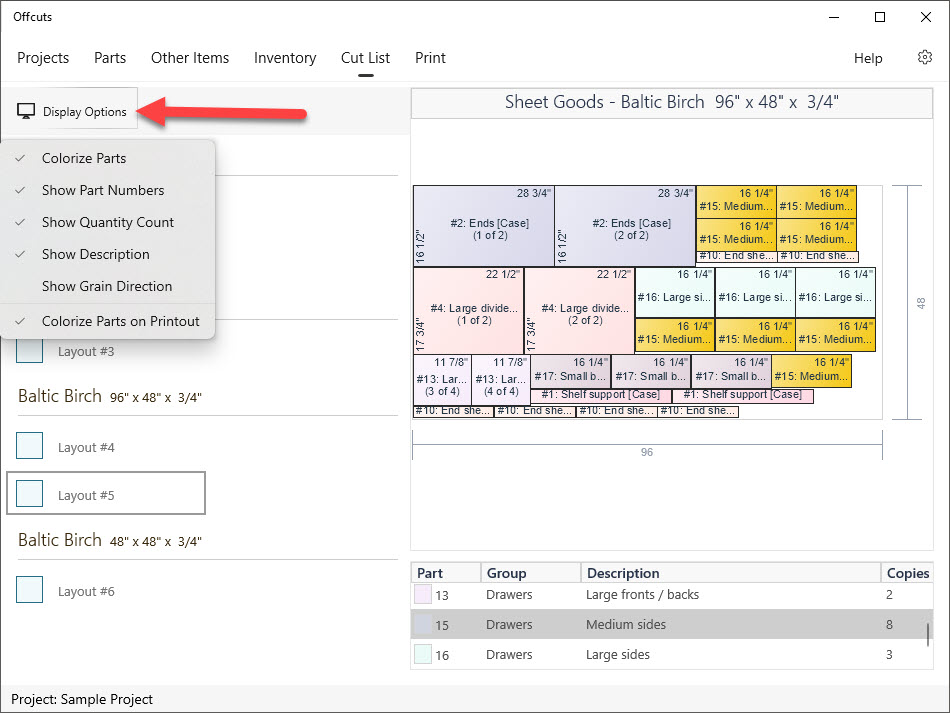Generating Cut lists
Trim
You can account for imperfections in your sheet goods (plywood) by specifying a trim amount for each side in the inventory. This trim is reflected in the Cut List as "Trim L/R" (left/right) and "Trim T/B" (top/bottom) values, ensuring a cleaner, more aligned final product. The diagram visually shows the trim with a thicker border around the affected edges; for instance, a 0.25-inch trim on all four sides will be clearly depicted.
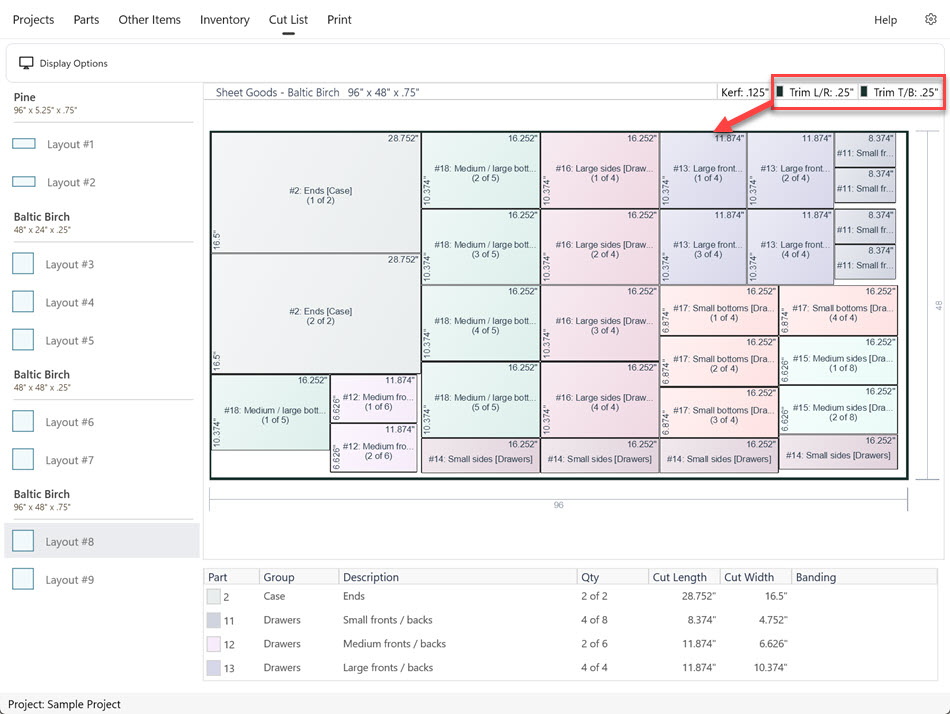
Banding
The cut list diagram will show red lines on edges of plywood requiring banding. The details list will specify the banding; for example, "Pine - L:2 W:2" means pine banding is applied to both length and width.
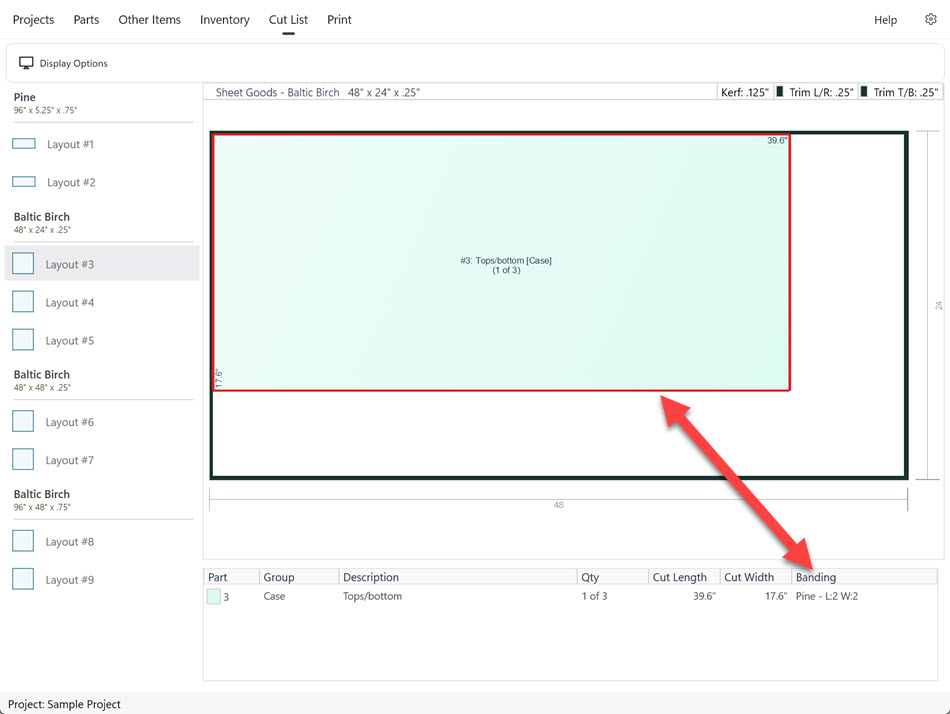
Warning Icon
A warning icon indicates that Offcuts was unable to generate a cutting list for all of your parts. Clicking the warning icon will show you which parts could not be placed.
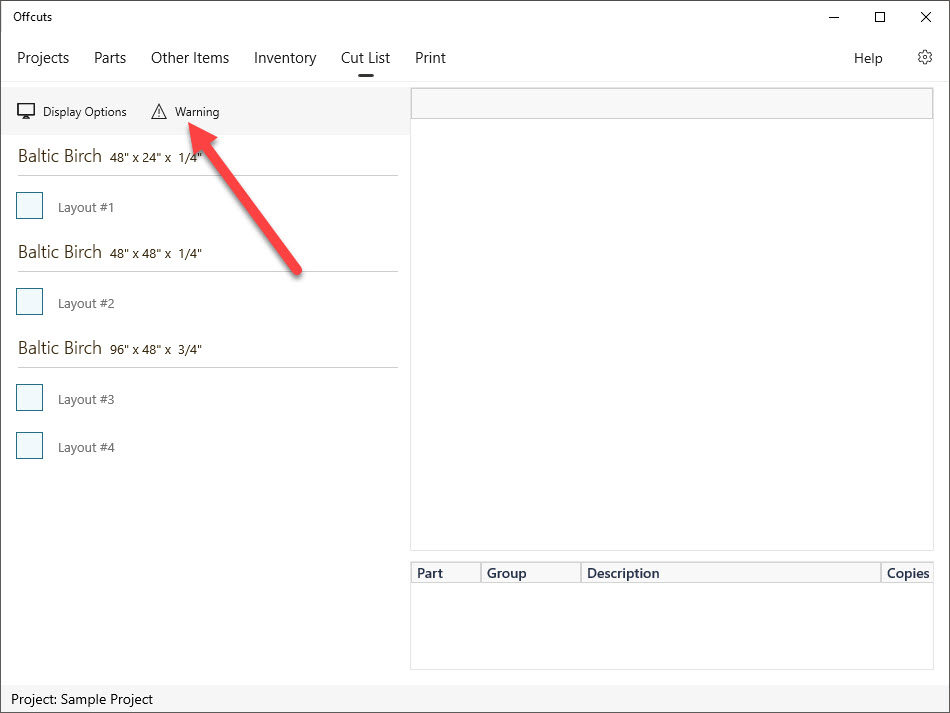
The list will show all parts and the reasons why they couldn't be cut. For example, this might include running out of material or having a part that's too large for the available material.
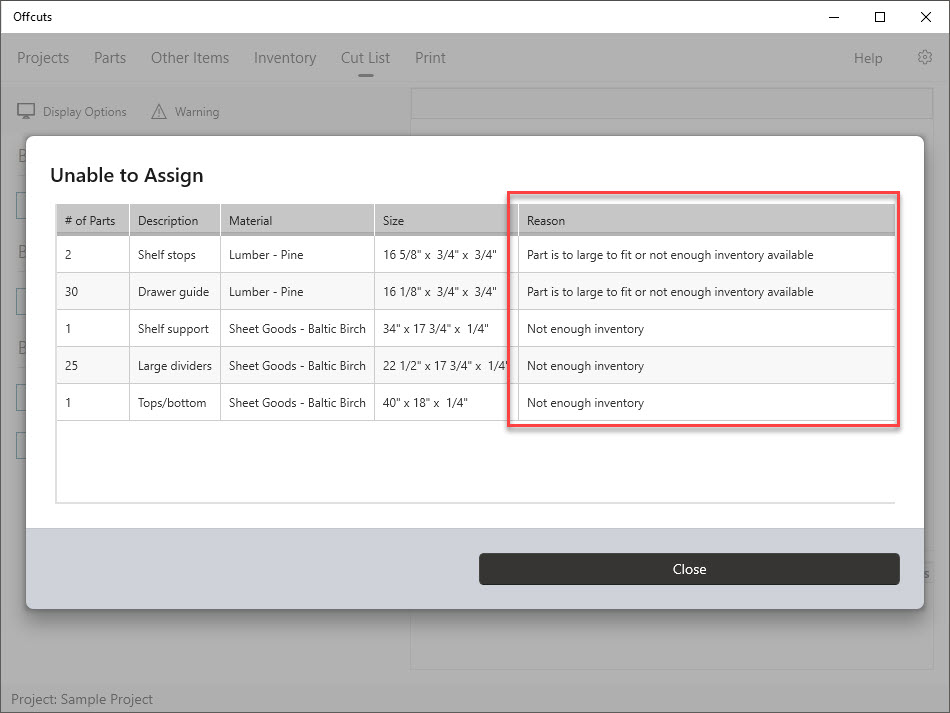
The Inventory screen will indicate insufficient material for your project. Increasing the material quantity will resolve the error.
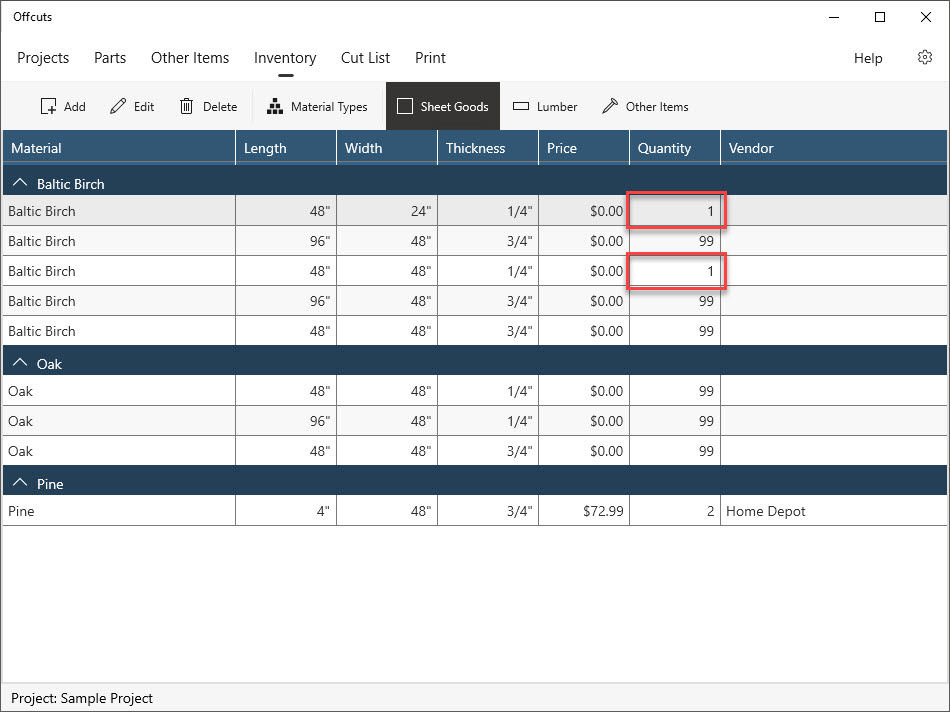
The Parts screen will show an error if you've incorrectly entered a part's width. For example, if you entered 116 5/8 inches instead of 16 5/8 inches, correcting the width to the correct size will resolve the issue and allow the part to fit within the available material.
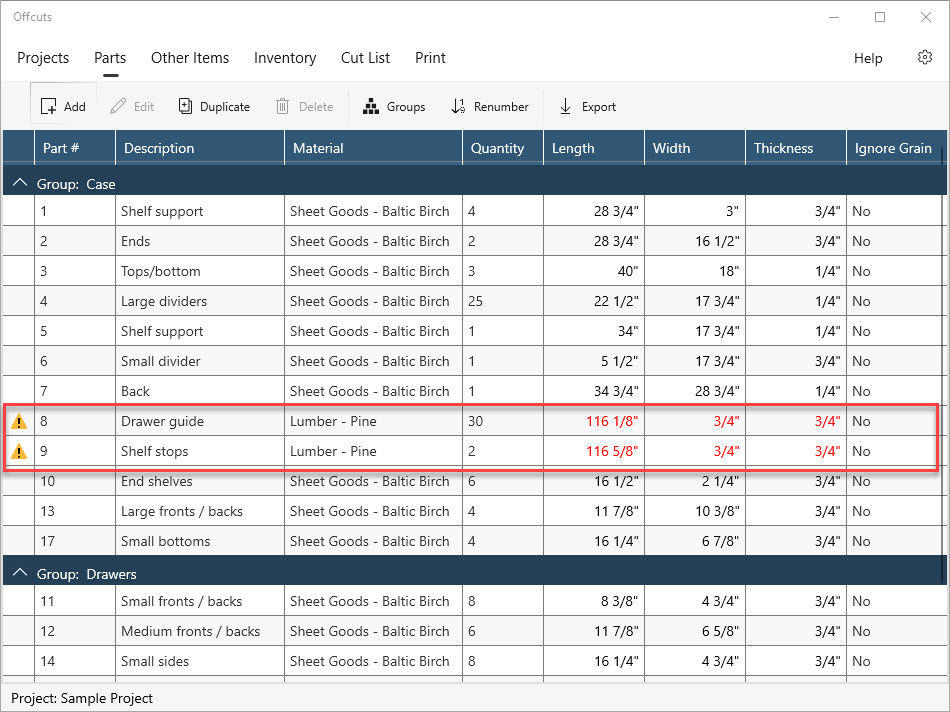
Highlight parts
Tap on a row in the grid
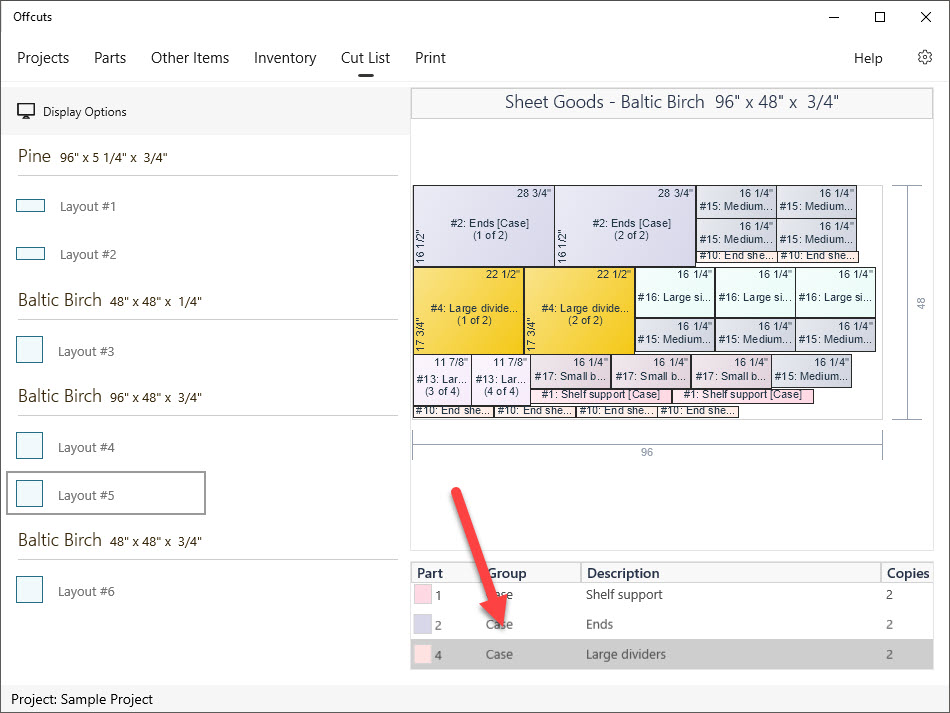
Or tap on a cut list part
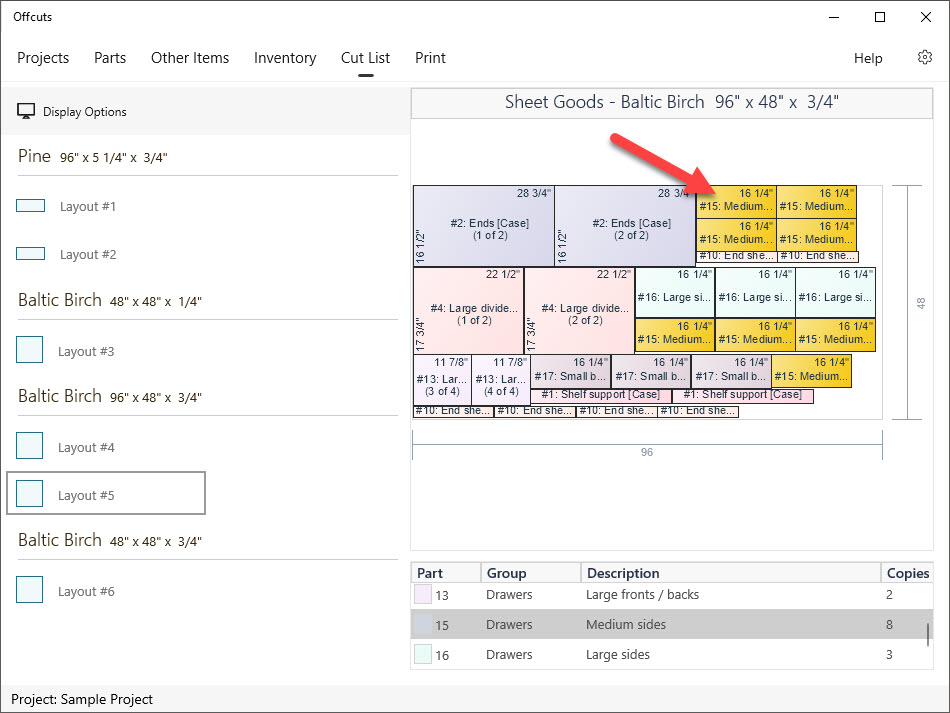
Display Options
You can customize how Offcuts displays your cut list. Simply click the Display Options button to explore the available settings.