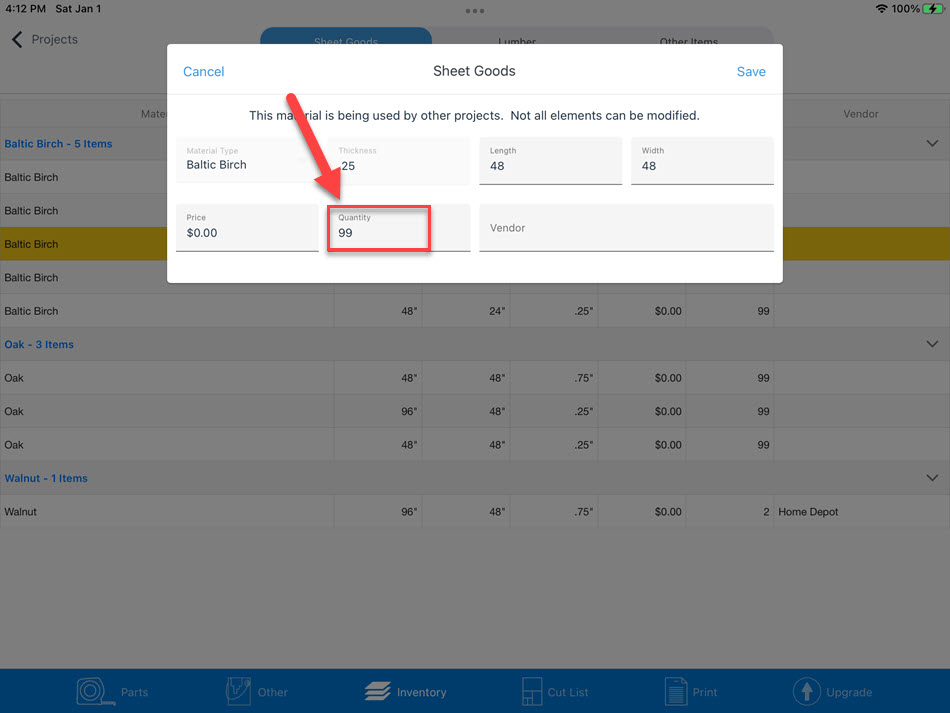Inventory
Inventory is where you define the supplies for each of your projects. The Inventory is broken down into three major categories:
- Sheet Goods. This is rectangular material. For a woodworker, this would be plywood. However, you're not limited to just one type of material. You can create other materials such as Glass, Metal or fabric.
- Lumber. Offcuts works with dimensioned lumber, not rough-cut nor parts that are to be resawn from each piece.
- Other Items. A project isn't just made up of material that you mill out. You may need to consider and price items like Hinges, Glue or labor. These items fall into the other category.
You can add and remove items inventory at your leisure. If the material you need isn't in stock, add it.
Not all of us have an unlimited amount of material at our disposal. For each item in the list, you can define how much of that material you have available. Offcuts will do its best to make use of all available items in stock.
Inventory items are shared between all projects. If you delete an item from inventory used by another project, you may cause the other projects to have a part that can't be placed when creating a cut list.
Add
When you install Offcuts, a small number of raw materials is included in the inventory. Depending on your project, the material or sizes of these stock items may not exist.
It's easy to add new items to the inventory. Just follow the following steps. Remember, all items in the inventory are shared amongst all projects.
Tap on the Add button.
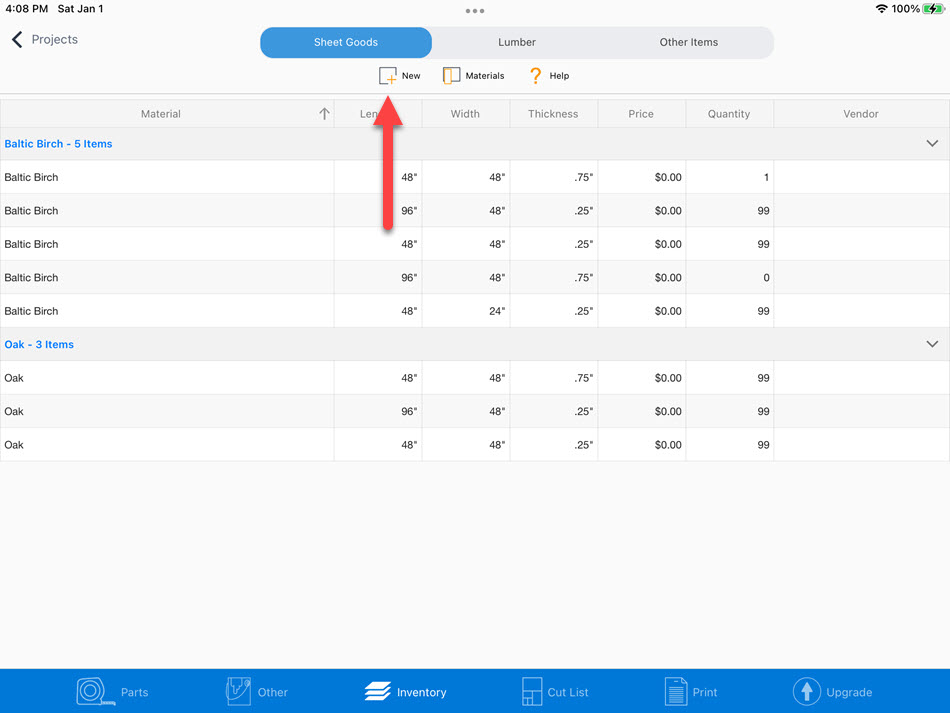
If the material you want isn't listed, tap on 'Add new material' and type in the material name
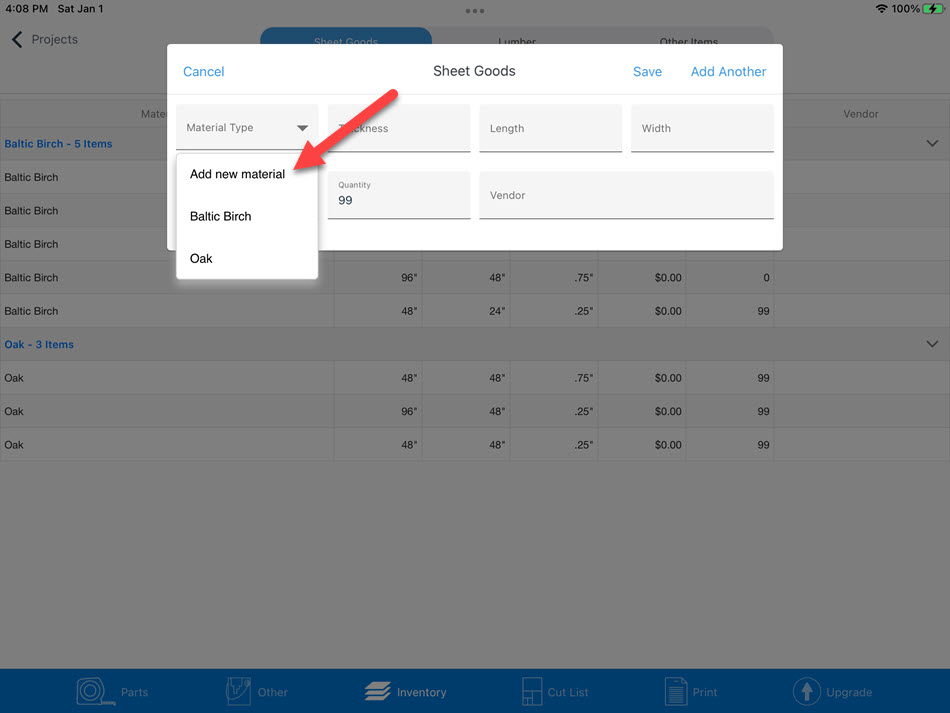
Fill in size and quantity. Price and Vendor are optional though pricing information will help you understand the project's total cost.
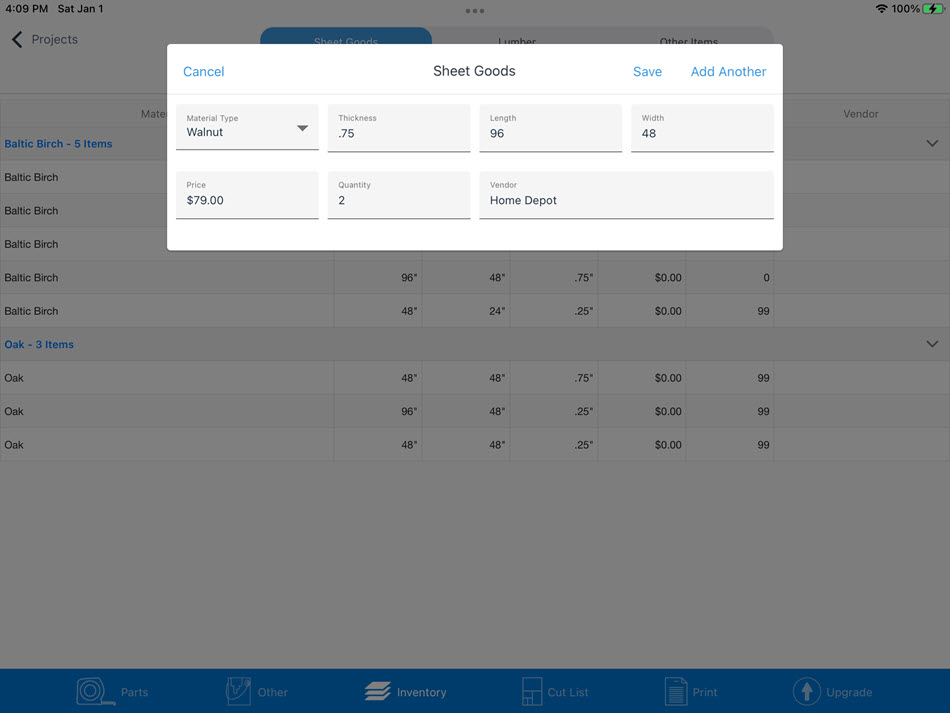
The new item is now in inventory and can usable by all projects.
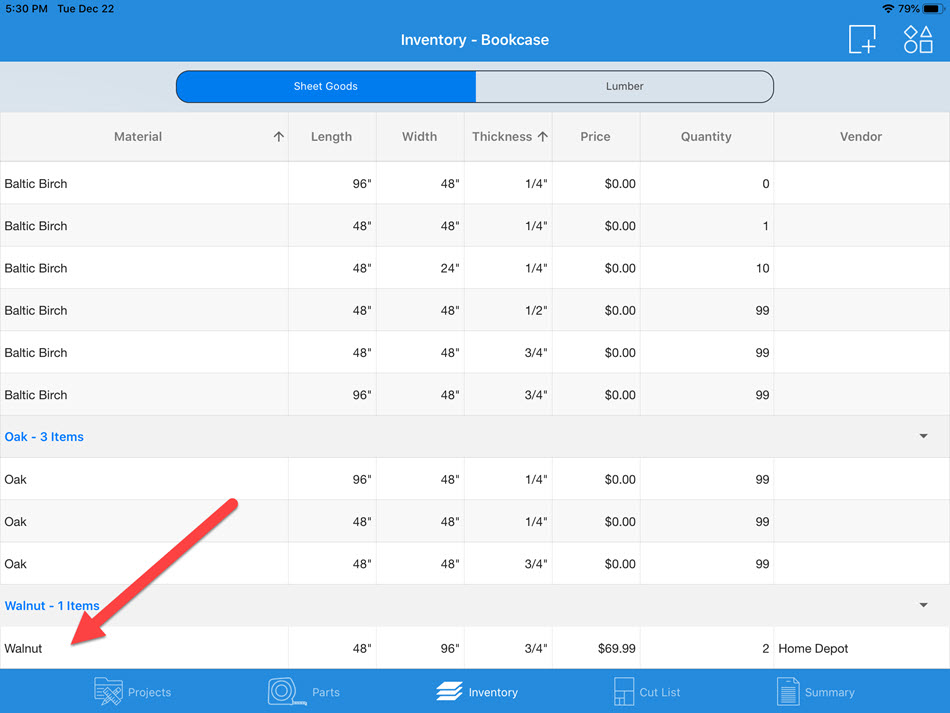
Edit
Swipe right and select Edit or double-tap on the item you want to edit
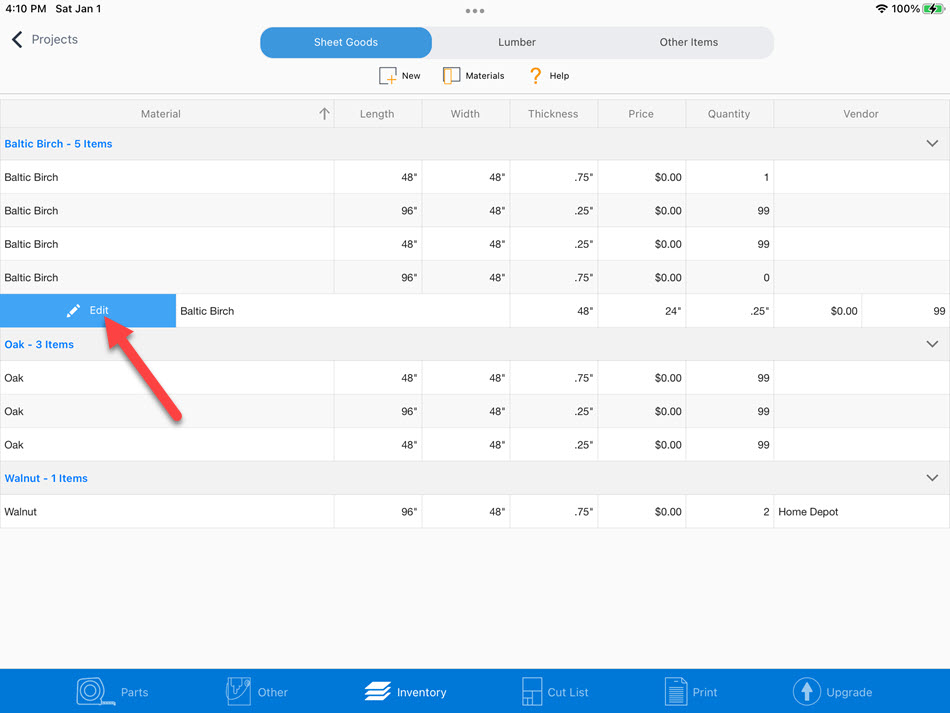
All projects share offcuts inventory. When you modify the inventory, it affects all projects. If Offcuts determines that the stock item you're adjusting is in use, it will not allow all attributes to be changed. In this example, the 'Material Type' and 'Thickness' can't be changed.
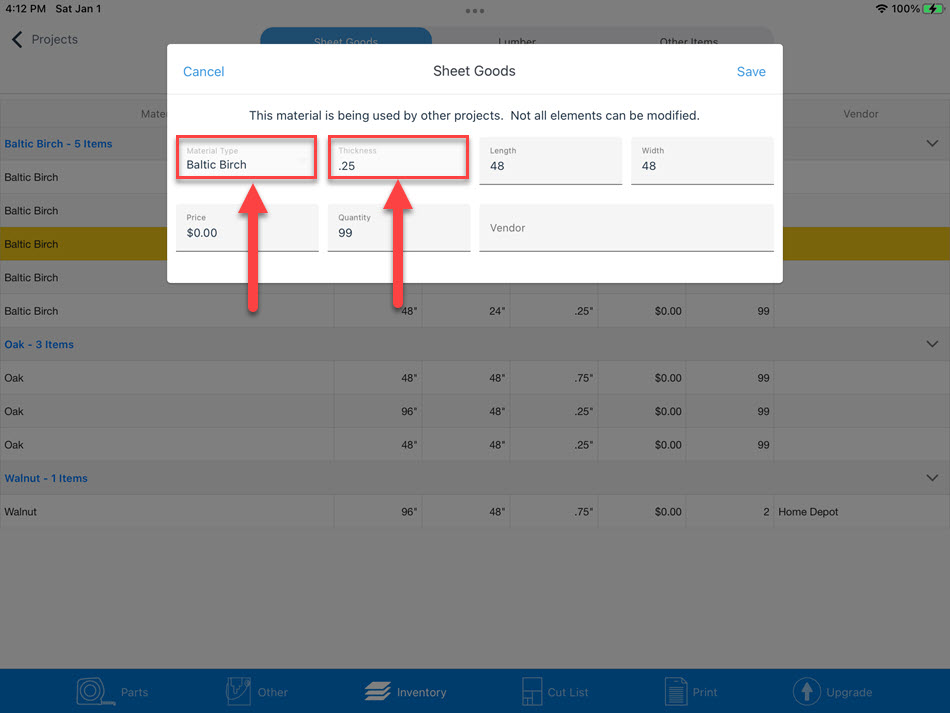
Delete
Swipe left on the item you want to delete and tap on the delete button

Copy
Swipe right and select Duplicate to make a copy of the selected material. Once selected, a dialog will appear, allowing you to enter new size information.
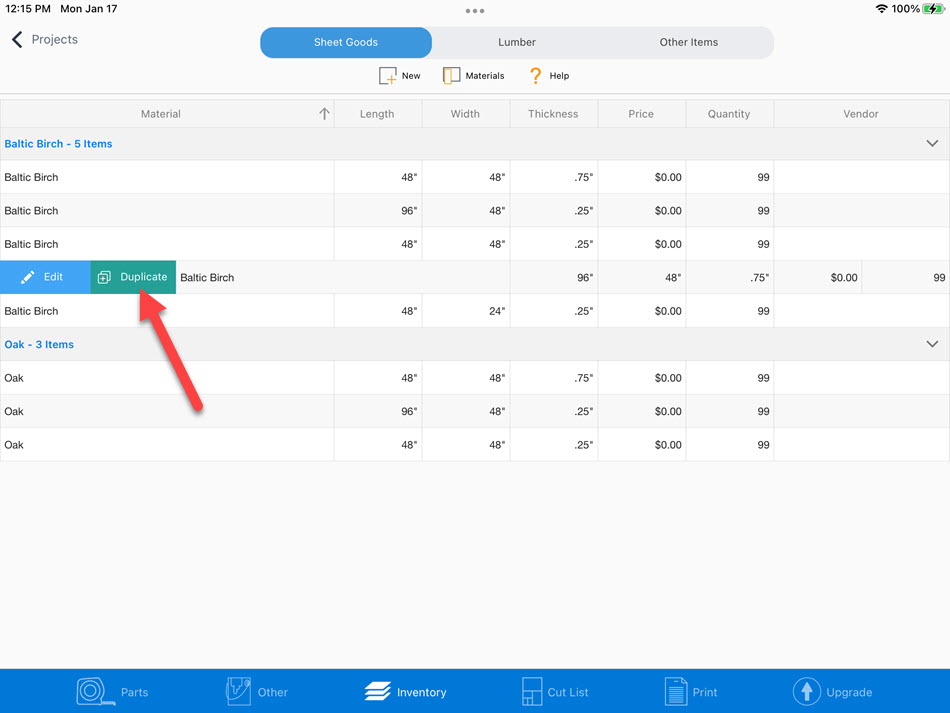
Sorting columns
Tap on the column heading to sort. Tap multiple times for ascending, descending or natural order
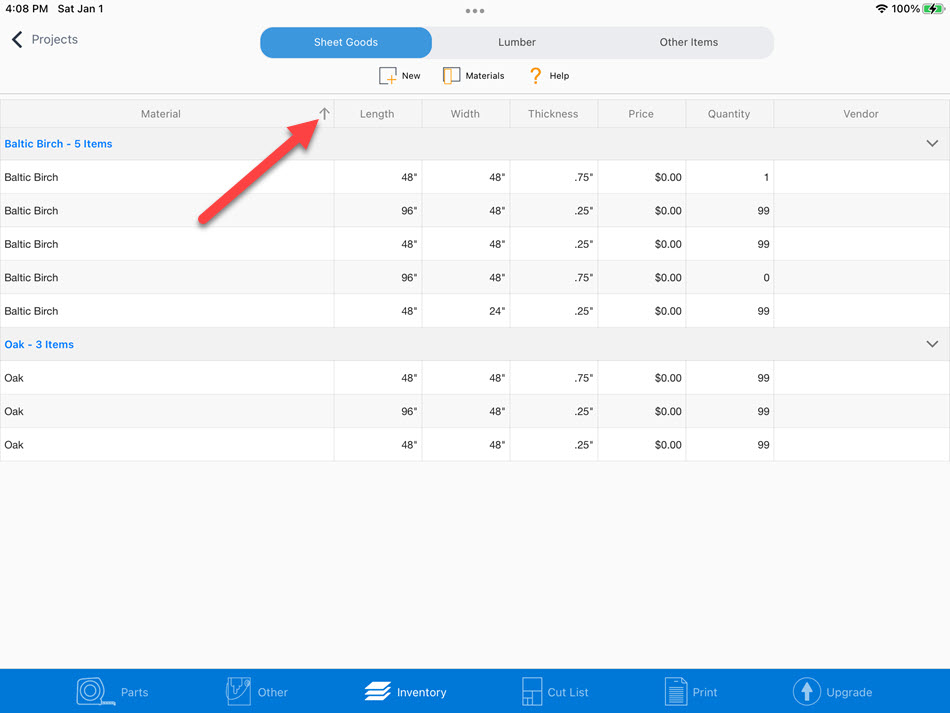
Amount of material available
Most of us don't have an unlimited amount of wood to cut from. You may have only one 4x8 sheet of plywood but multiple 4x4 sheets. In Offcuts, you can tell it how much material you have, and Offcuts will work through your inventory making the best use of the inventory levels you have.
In the following example for 1/4 inch Baltic Birch plywood, we don't have any 4'x8' sheets in inventory and only one 4'x4' and ten 4'x2' sheets. When Offcuts calculates the cut list, it will ignore the 4'x8' sheet and only use one 4'x4' before moving on to the 4'x2' sheets. If Offcuts runs out of materials to cut from, a warning message is displayed on the cut list screen.
It's important to note, Offcuts DOES NOT maintain inventory levels for you. This is a manual process left up to you to manage.
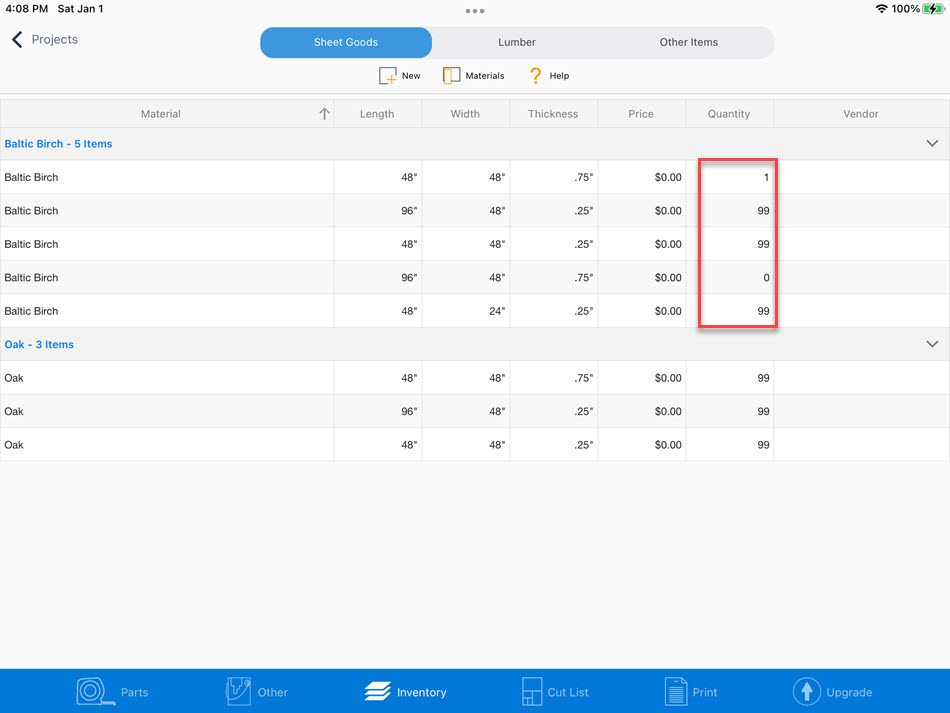
To adjust inventory levels, double-tap on the selected stock item, adjust Quantity, and press save